I've just updated the HeroMachine 3 Alpha with the long-requested Color Swapping feature! Here's how it looks:
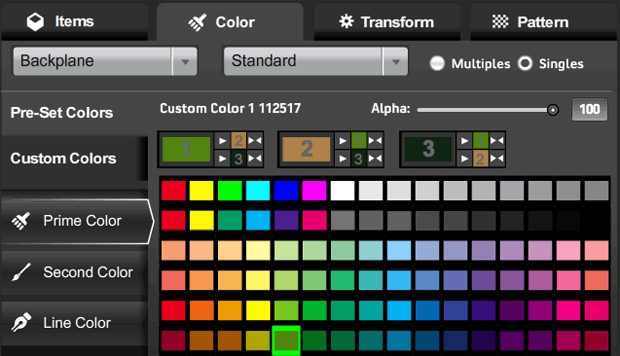
I'm dubious I've nailed the best possible arrangement here, but this is at least functional. That new row below the color name and alpha slider shows all three color areas, appropriately numbered in the big color swatch.
Each of the three blocks has three parts to it: The big current color swatch for that color area; smaller color swatches for each of the other two color areas (again, appropriately numbered); and buttons for either copying the main color (one arrow) or swapping the main color and one of the other colors (two arrows).
Look at the first main box, labeled with a big "1" in the light green swatch:
- If you were to click the the top button having only one arrow, that light green would get copied to color 2, currently a tannish-brown.
- If you were to click the bottom button having only one arrow, the light green would get copied to color 3 (line color), currently a very dark green.
- If you were to click the top double-headed arrow, color 1 and color 2 would swap, so color 1 would become tannish-brown and color 2 would become light green.
- If you were to click the bottom double-headed arrow, color 1 and color 3 (line color) would swap, so color 1 would become very dark green and color 3 would become light green.
It looks confusing, but I think once you've used it for a minute or two it'll make sense. Note that clicking any of these new buttons does not change which color is currently active, as indicated in the buttons to the left with the white outline around them ("Prime Color" in the screen capture).
One question I have for you obviously is, does this work? But I also would like to know if you think it makes sense or is too confusing. Should I add numbers so the selection tabs read "Prime Color (1)", "Second Color (2)", and "Line Color (3)" or something?
Just as a reminder, here's the color swap box in HeroMachine 2:
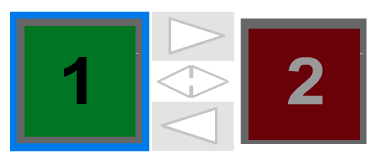
With three colors, I couldn't do this exact layout, but the basics are the same -- big color swatch, one-headed arrow for copying color from one to the other, and a double-headed arrow for swapping them.
Thanks in advance for your feedback and patience as we all continue working together to improve the program!

