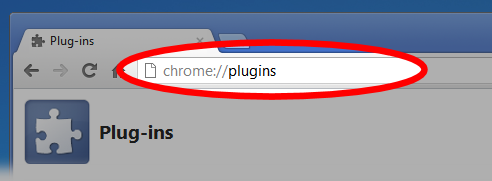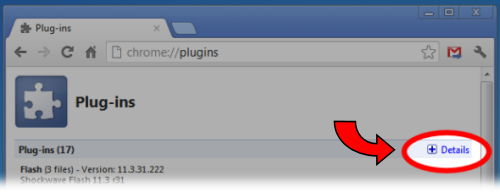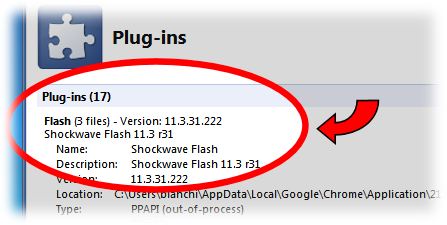UPDATE 04/29/2014: Ignore this post, the core issue has been fixed and exporting from Chrome is now working again.
I've found a workaround so you can get the Image Exporter in HeroMachine 3 working again. The steps are outlined in this article but I'm reproducing them here. I tried it on my Mac install of Chrome and it worked great, taking no more than thirty seconds.
To disable the new PepperFlash:
- Open the Chrome Plugins page by typing this URL into the address bar: chrome://plugins

- Find the "[+] Details" button in the upper right to show the details of each installed plugin and click this button.

- Find the Flash Plugin Section in the list of Plugins. There may be (1 file), (2 files) or (3 files) in this section.

- In the Flash section there should be 2 or 3 different versions of Flash listed. If the Flash section only has one Flash file listed, Click Here to go to the Adobe website and download and install the Adobe Flash Plugin for Non-Internet Explorer browsers.
- The first Plugin listed in the Flash section is the PepperFlash implementation. You can tell that the first one is PepperFlash by looking for "PepperFlash" in the Location string. See yellow highlight below.
- Find the "Disable" link and click that link.

- Now Close all open Chrome windows and tabs and restart Chrome and MySpeed should work as before.
Note: If no video will play or the website says that Flash is not installed after disabling PepperFlash, go back and Read Step 4 again more carefully.