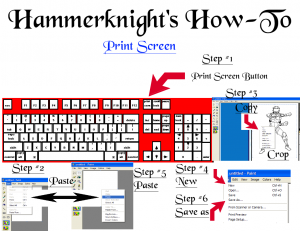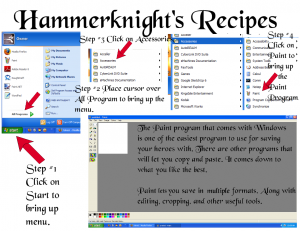(Back with another helpful edition of his Recipes series is Hammerknight, this time with a pictorial essay on how to do screen captures and put your character into MS Paint. Thanks for the help, Hammerknight! Feel free to consider this an open help thread, and post whatever you like in comments.)
Doing a printscreen in Windows to capture your character image:
How to open MS Paint in Windows: